To install windows 8 first take the back up of all important documents. Suppose you have four drives in your system (C:,D:,E:,F: ) and your windows in C: drive so transfer all the important files to other drive if you don’t want to format the other drives too. Otherwise take the back up in portable hard disk or any other place you like.
1. .First you need a windows 8 DVD for setting up windows 8.When you will get the DVD please make your that you have the product key on that. Now insert the DVD in DVD ROM and restart. If the installation doesn’t start change the boot priority.(For changing the boot priority press F12 or DELETE button while restarting. Then you will get a boot menu. From not menu you will find the Boot sequence. From there make The DVD ROM boot priority one).
3.Now windows 8 file will load .Please wait for the loading..
4.After loading a new page will appear.Choose your language,time and other preferences.
5.Now click on "Insatall Now"
6.Now setup will start wait till starting
7.Enter the product key
8.Accept the license agreement
9.Now you will get to option. upgrade installation and custom installation .Choose the custom installation methood.
10.The next step is to choose where you want to install Windows 8.
11.For creating the partition expand the driver option given below. You now have the option to create new partitions, format them with a desired file system, change the size of existing or newly created partition (Extend), or delete them.
12.Now wait for windows 8 installation.
13.Restart your system.
14.Now windows setup page will arise again .Wait for that .
15.Now wait till hardware installed
16.Wait till windows 8 finish installing
17.Now you system will restart automatically.Wait for that.
18.Wait while windows 8 is starting
19.Now windows 8 basic wizard to start will appear.
20.Now choose the colour and set the name .
21.Now network page will come.chose what you like.22.Now use default settings.You can also choose the custom settings.
23.Now sign in with your microsoft account if you want.
24.Now windows 8 will create the local partition for your account.
25.Now windows 8 will finalize the setting.
























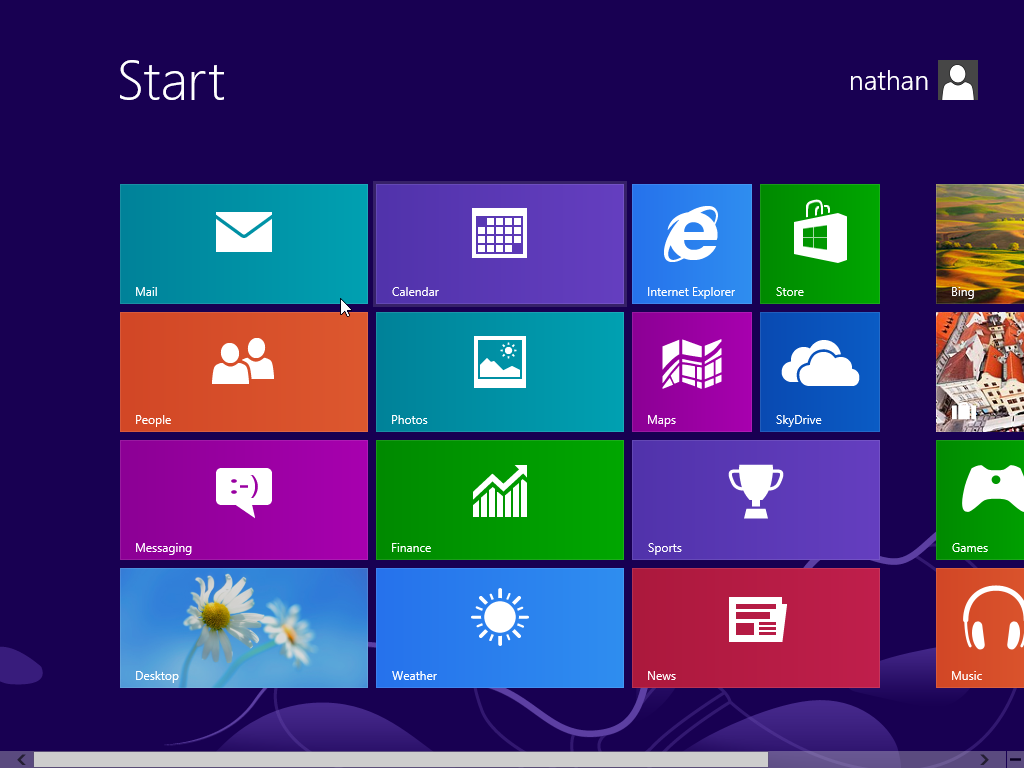
awesome..:)
ReplyDelete